November 27, 2023
Unveiling the Powerhouse: Redmi's Latest Sensation - Redmi 12 5G
In the ever-evolving landscape of smartphones, Redmi continues to redefine excellence with its newest addition to the family, the Redmi 12 5G. Packed with cutting-edge features and innovative technology, this device promises an unparalleled user experience that transcends expectations.
Performance Redefined: Snapdragon 4 Gen 2 Mobile Platform
At the heart of the Redmi 12 5G lies the Snapdragon 4 Gen 2 Mobile Platform, boasting a power-efficient 4nm architecture. This ensures not just impressive performance but also remarkable energy efficiency, enabling seamless multitasking and enhancing overall device longevity.
A Visual Treat: Immersive Display and Camera Capabilities
The phone's expansive 17.24cm FHD+ display with a dynamic 90Hz AdaptiveSync refresh rate offers a visual extravaganza. Protected by Corning Gorilla Glass 3, this display promises durability without compromising on stunning visuals.
Capturing life's moments in vivid detail is made effortless with the 50MP f/1.8 AI Dual camera setup. From classic film filters to the brilliance of Portrait and Night Modes, alongside the versatility of Google Lens integration and Time-lapse, this camera system provides a myriad of options for photography enthusiasts. Not to mention the dedicated 50MP mode, delivering breathtaking high-resolution shots. Complementing this, an 8MP front-facing camera ensures selfies are equally impressive.
Sustained Power: Battery and Charging
With a robust 5000mAh(typ) battery capacity, the Redmi 12 5G promises prolonged usage without the worry of running out of power midway through the day. Additionally, the included 22.5W charger ensures rapid charging, minimizing downtime and keeping you on the move.
Smart Features and Resilience
The device comes equipped with MIUI 14 running on Android 13, delivering a seamless and intuitive user interface. Practical features such as the side fingerprint sensor, IR blaster, and the timeless 3.5mm audio jack are thoughtfully integrated. Moreover, its IP53 rating offers a level of protection against dust and water, ensuring durability in various environments.
In conclusion, the Redmi 12 5G encapsulates the essence of innovation and functionality, catering to the diverse needs of modern-day smartphone users. Whether it's the powerhouse performance, captivating camera capabilities, enduring battery life, or robust features, this device stands as a testament to Redmi's commitment to pushing boundaries and delivering exceptional technology to its users.
Click to buy - https://amzn.to/3RiHvrC
April 09, 2015
Installing a storage area network (SAN) on Ubuntu 14.04 LTS
A storage area network is implemented to access storage device from a remote machine in a way that it appears to be locally attached. This is implemented using Small Computer System Interface (SCSI).
A storage area network consists of:
1. Initiator (client)
2. Target (server)
Installation instructions:
Switch to super user. Use command: sudo -i or else use su root
sudo -i
A. Target installation on Ubuntu:
1. Install iscsitarget (iSCSI: Internet Small Computer System Interface)
apt-get install iscsitarget
Checkout: http://iscsitarget.sourceforge.net/
2. Create a logical unit for storing data
dd if=/dev/zero of=/root/lun0 bs=1M count=1024
(lun: logical unit number)
We are creating a 1GB file (/root/lun0) for storing data on SAN.
Run "man dd" for more information on dd command.
3. Enable iscsitarget by editing /etc/default/iscsitarget and setting ISCSITARGET_ENABLE to 'true'.
ISCSITARGET_ENABLE=true
4. Configure ISCSI by editing file: /etc/iet/ietd.conf
Target iqn.2014-04.localhost:target0 Lun 0 Path=/root/lun0,Type=fileio initiator-address 127.0.0.1
Check screenshot for reference.
5. Restart iscsitarget /etc/init.d/iscsitarget (start|stop|restart|...)
/etc/init.d/iscsitarget restart
B. Initiator configuration on Ubuntu:
iscsiadmn -m discovery -p 127.0.0.1 -t st
Run 'man iscsiadmn' for more information on arguments.
iscsiadm --mode node --login --portal 127.0.0.1:3260 --target="iqn.2014-04.localhost:target0"
Replace /dev/sdX with your virtual disk which is like /dev/sdb in our case.
sudo fdisk /dev/sdx
n
p
<enter>
w
n (add new partition table)
p (primary partition)
<enter> (enter, enter, enter for default values)
w (write table and exit)
Check screenshot for reference.
6. Format and make a new file system using mkfs on first partition of the virtual disk (/dev/sdX1)
mkfs.ext4 /dev/sdX1
7. Mount the new partition for use:
mkdir /root/san
mount /dev/sdX1 /root/san
Check back on "Disks" utility. Your storage area network drive should be ready for use.
January 19, 2015
Image processing using MagickCore
App description:
C++ Program with GUI to capture using remotely placed camera and read uncompressed TIFF Image to perform following functions (Menu Driven) Use of Overloading and Morphism is expected. Image Frame1 is used for displaying Original Image and Image Frame 2 is used for displaying the action performed.
• Sharpen the Image
• Convolution(overloading: FFT,Other)
• Blur the Image (Programmable rectangular Seed)
• Programmable image Contrast and Brightness
• Histogram
• Mean and Standard Deviation of image
• Rotate image by programmable angle
Some screenshots:
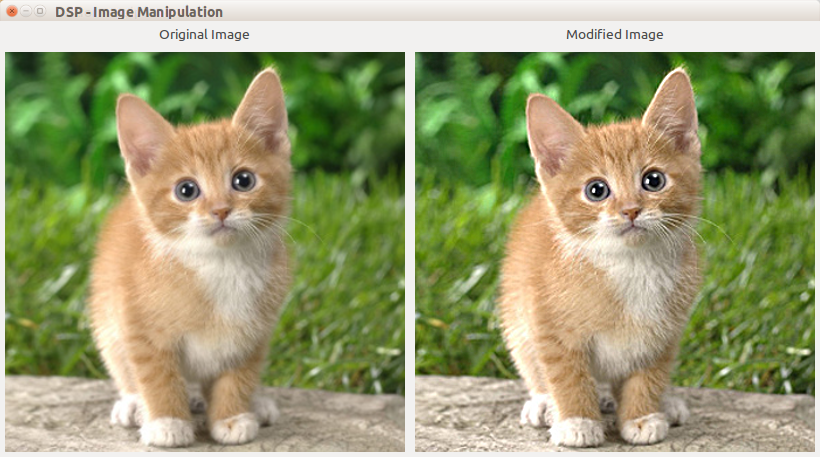
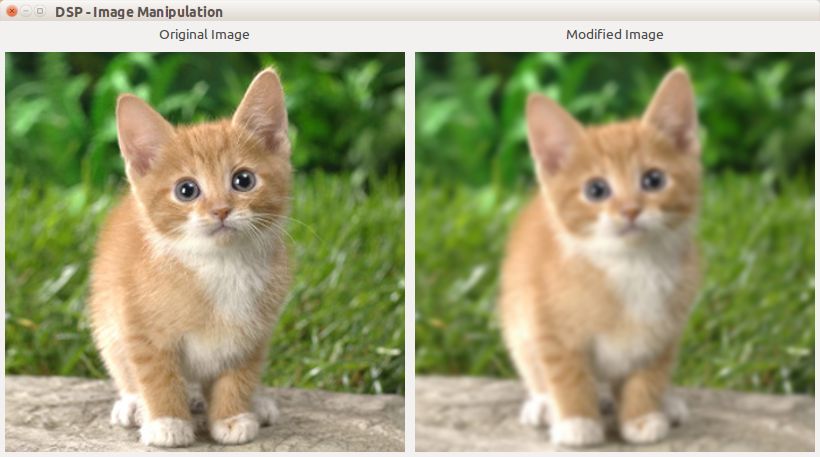
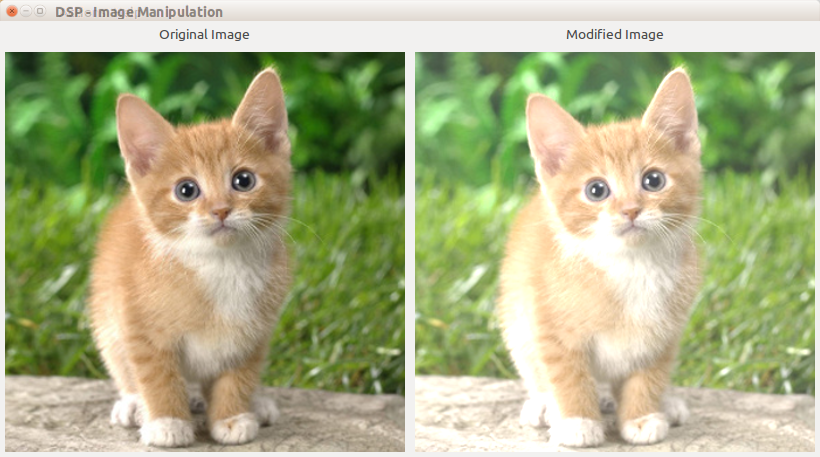
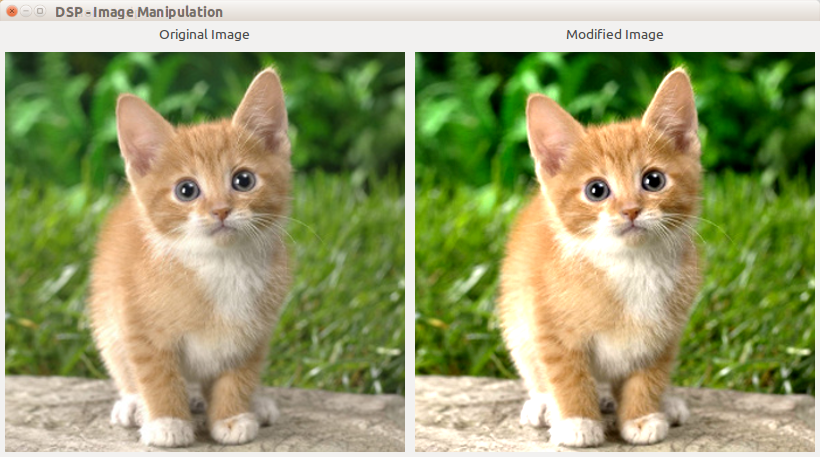
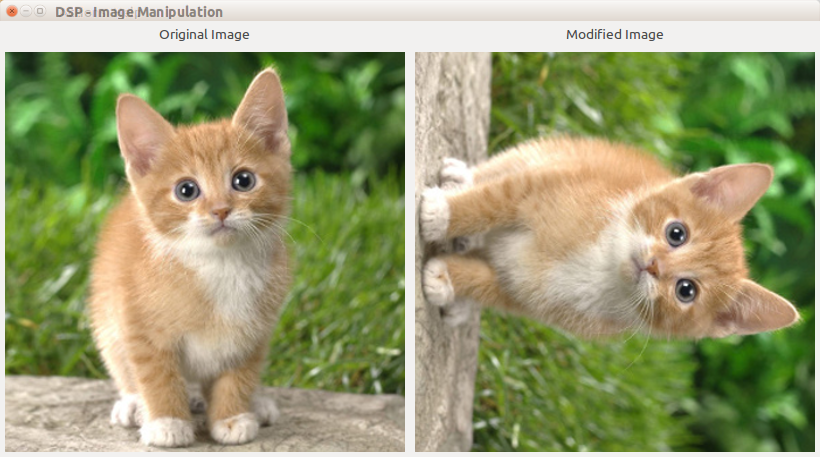
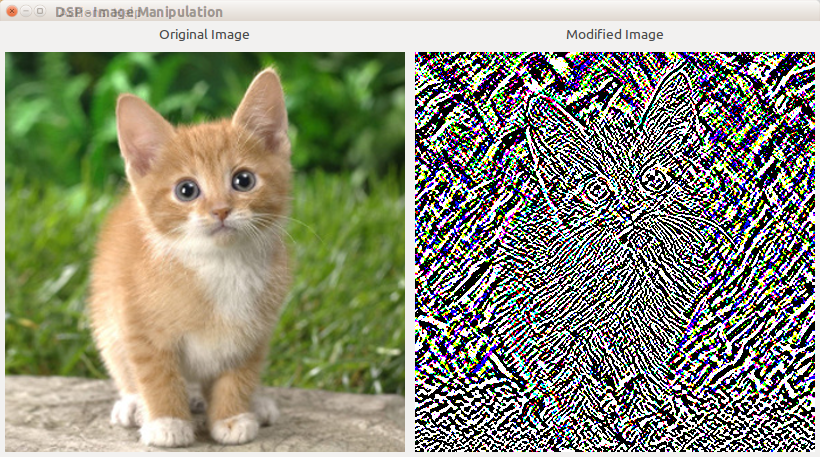
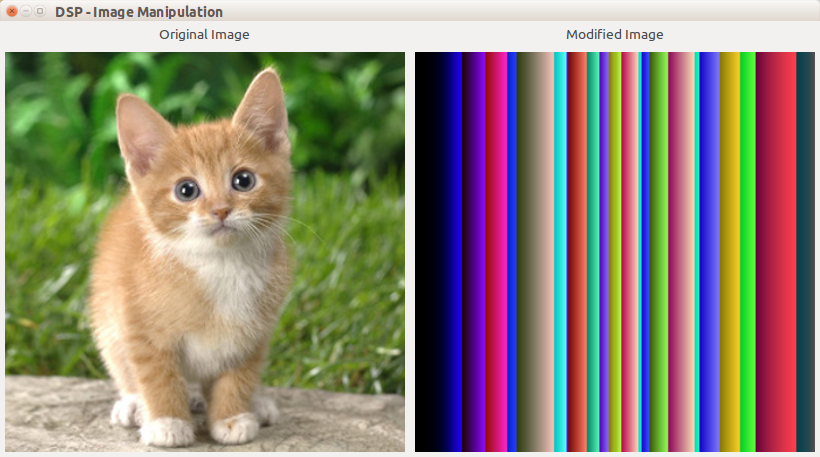
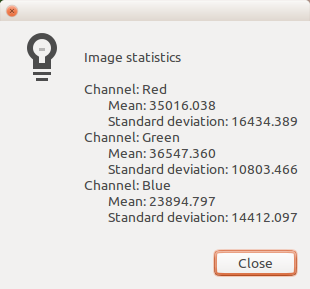
Frameworks and libs used:
http://www.gtk.org/
http://www.imagemagick.org/script/magick-core.php
August 19, 2014
Automating menial Browser activity using Selenium
Here's a small snippet that I put together for myself just to try out selenium's python bindings. Yes, python is the language of my choice currently! :) Selenium binds of various languages are available on their official website at : http://www.seleniumhq.org/
What this script does is open a third party website: way2sms.com, log me in using my username, password and then send a message to any number of my choice. All of this is done programmatically! So all I've to do is fire up a console and enter my username, password, a mobile number and a message and selenium will handle the rest. Of course, this is just an example and one can use this to perform a variety of tasks, boring or otherwise.
from selenium import webdriver from selenium.webdriver.common.keys import Keys from datetime import datetime def send(username, password, mobile, message): driver = webdriver.Firefox() driver.get("http://site25.way2sms.com/content/index.html") driver.find_element_by_id("username").send_keys(username) driver.find_element_by_id("password").send_keys(password) driver.find_element_by_id("loginBTN").send_keys(Keys.RETURN) driver.execute_script("goToMain('s')") driver.execute_script("loadSMSPage('sendSMS')") frame = driver.find_element_by_id("frame") driver.switch_to_frame(frame) driver.find_element_by_id("mobile").send_keys(mobile) driver.find_element_by_id("message").send_keys(message) driver.find_element_by_id("Send").send_keys(Keys.RETURN) driver.switch_to_default_content() driver.close()
You can install selenium python binding using:
sudo easy_install selenium
Since I hacked this together in hurry, it doesn't include any comments but the code should be self explanatory and easy to follow because all it does is find a web element (like an input box or a button) and send it a sequence of keys ( string value of action keys like RETURN ).
Automating tasks on a third party website requires a bit of inspection of web elements and javascripts, even stylesheet at times. This can be done using built-in web inspectors available with most of the modern browsers like Chrome, Firefox. As of now Firebug is the inspector of my choice.
Keep automating!
August 10, 2014
Write a python program for creating virtual file system on Linux environment.
# Developer: Manish Raj (technoslab@gmail.com) import shelve, time, sys class File(object): def __init__(self, name, type, parent=None, text=''): self.list = [] self.name = name self.type = type self.time = int(time.time()) self.parent = parent self.text = text def is_file(self, name): for node in self.list: if node.name == name: return True return False def is_dir(self, name): if(self.is_file(name)) and self.get(name).type == 'dir': return True return False def get(self, name): for node in self.list: if node.name == name: return node def add(self, name, type, text=''): self.list.append(File(name, type, self, text)) def remove(self, name): self.list.remove(self.get(name)) def rename(self, name): self.name = name def copy(self, src, dest): src = self.get(src) self.add(dest, src.type, src.text) def stat(self): print 'Listing', self.name for node in self.list: print 'Name:', node.name, '; Created:', node.time, '; Type:', node.type def read(self): print 'Reading file:', self.name print self.text class FileSystem(object): COMMANDS = ['ls', 'mkdir', 'chdir', 'cd', 'rmdir', 'create', 'read', 'rm', 'mv', 'cp', 'help', 'exit'] def __init__(self): self.io = shelve.open('file.sys', writeback=True) if self.io.has_key('fs'): self.root = self.io['fs'] else: self.root = File('/', 'dir') self.curr = self.root def mkdir(self, cmd): if len(cmd) < 2 or cmd[1] == '': print 'mkdir - make directory' print 'usage: mkdir <dir_name>' else: name = cmd[1] if self.curr.is_file(name) == False: self.curr.add(name, 'dir') else: print name, ' - already exists.'; def chdir(self, cmd): if len(cmd) < 2 or cmd[1] == '': print 'chdir - change directory.' print 'usage: chdir <dir_name>' else: name = cmd[1] if name == '..': if self.curr.parent is not None: self.curr = self.curr.parent elif self.curr.is_dir(name): self.curr = self.curr.get(name) else: print name, ' - invalid directory.' def rmdir(self, cmd): if len(cmd) < 2 or cmd[1] == '': print 'rmdir - remove directory' print 'usage: rmdir <dir_name>' else: name = cmd[1] if self.curr.is_dir(name): self.curr.remove(name) print 'Directory deleted.' else: print name, ' - invalid directory.' def rm(self, cmd): if len(cmd) < 2 or cmd[1] == '': print 'rm - remove file' print 'usage: rm <file_name>' else: name = cmd[1] if self.curr.is_file(name) and not self.curr.is_dir(name): self.curr.remove(name) print 'File deleted.' else: print name, ' - invalid file.' def ls(self, cmd): if(len(cmd) > 1): print 'ls - list stats' print 'usage: ls' self.curr.stat() def create(self, cmd): if len(cmd) < 2 or cmd[1] == '': print 'create - create a file' print 'usage: create <file_name>' else: name = cmd[1] self.curr.add(name, 'file', raw_input('Enter file context: ')) def read(self, cmd): if len(cmd) < 2 or cmd[1] == '': print 'read - read a file' print 'usage: read <file_name>' else: name = cmd[1] if self.curr.is_file(name): self.curr.get(name).read() else: print name, 'invalid file' def mv(self, cmd): if len(cmd) < 3 or cmd[1] == '': print 'mv - rename a file' print 'usage: mv <old_name> <new_name>' else: old_name = cmd[1] new_name = cmd[2] if self.curr.is_file(old_name): self.curr.get(old_name).rename(new_name) else: print old_name, 'invalid file' def cp(self, cmd): if len(cmd) < 3 or cmd[1] == '': print 'cp - copy a file' print 'usage: cp <src> <dest>' else: src = cmd[1] dest = cmd[2] if self.curr.is_file(src): self.curr.copy(src, dest) else: print src, 'invalid file' def save(self): self.io['fs'] = self.root self.io.sync() def help(self, cmd): print 'COMMANDS: mkdir, ls, chdir, rmdir, create, read, mv, cp, rm, exit' def exit(self, cmd): sys.exit(0) def main(): fs = FileSystem() while True: cmd = raw_input('> ').split(' '); method = None try: method = getattr(fs, cmd[0]) except AttributeError: print 'Invalid command. Type "help".' if method is not None and cmd[0] in FileSystem.COMMANDS and callable(method): method(cmd) fs.save() else: print 'Invalid command. Type "help".' main()













