August 07, 2014
Capture/Record webcam, desktop and audio under Ubuntu 14.04
Author:
tec
at
8/07/2014 06:23:00 pm
Labels:
linux webcam screencasting,
screen recording,
screencast,
ubuntu,
ubuntu 14.04,
vlc
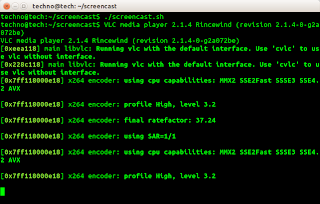
Bash script:
fname=`date +"%d.%m.%Y_%H:%M:%S_%P"`.'_screencast.mp4' vlc --qt-minimal-view v4l2:///dev/video0 & vlc --qt-minimal-view screen:// :screen-fps=20 :screen-follow-mouse :live-caching=300 :input-slave=alsa://hw:0,0 :sout="#transcode{vcodec=h264,vb=384,fps=5,acodec=mpga}:duplicate{dst=std{mux=mp4,access=file,dst='$fname'}}" &
These set of commands start two instances of VLC.
The first command fires up a minimal view of VLC with video source "/dev/video0" (the default location of webcamera in most general cases).
The second command starts another minimal VLC instance with video from screen:// (desktop) and audio from default built-in microphone "hw:0,0". Output is encoded and saved in current directory as an mp4 file.
Recording stops when you close VLC instances.
Subscribe to:
Post Comments (Atom)
great script but 2 things bug me,
ReplyDelete1. how to resize the vlc webcam output to like 400x400 pixel (do know about --sout-transcode-maxwidth=integer but how to put it ) along with putting it aside in a corner(say bottom right).
2. how to keep the vlc webcam output on top of screen.